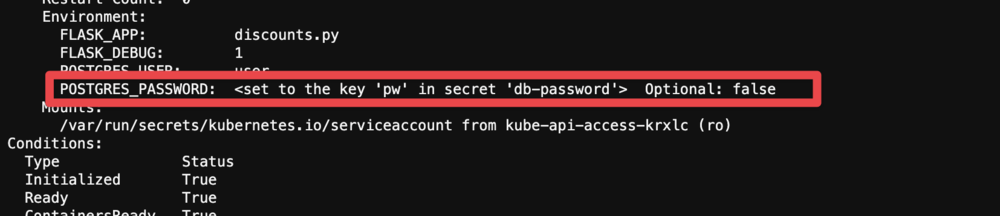2.2.4 Deploy the Discounts Service
We now have a working database. Let’s work on the first of our web server components: discounts. This is a flask-based Python application.
- If you weren’t able to complete the last section or the yaml file doesn’t work, run this command to reset the db.yaml file:
cp -i ~/sourcefiles/completedfiles/8ca70748d1 ~/environment/section2/db.yaml. - Apply the db.yaml file:
k apply -f db.yaml - Open the empty discounts.yaml file.
Add the following content to this file:
apiVersion: apps/v1 kind: Deployment metadata: labels: app: ecommerce service: discounts name: discounts spec: replicas: 1 selector: matchLabels: service: discounts app: ecommerce strategy: {} template: metadata: creationTimestamp: null labels: service: discounts app: ecommerce spec: containers: - image: ddtraining/discounts-fixed:latest name: discounts command: ["flask"] args: ["run", "--port=5001", "--host=0.0.0.0"] env: - name: FLASK_APP value: "discounts.py" - name: FLASK_DEBUG value: "1" - name: POSTGRES_PASSWORD value: "password" - name: POSTGRES_USER value: "user" - name: POSTGRES_HOST value: "db" ports: - containerPort: 5001 resources: {} --- apiVersion: v1 kind: Service metadata: labels: service: discounts app: ecommerce name: discounts spec: ports: - port: 5001 protocol: TCP targetPort: 5001 selector: service: discounts app: ecommerce type: ClusterIPNow run
k apply -f discounts.yamlLooking at the contents of discounts.yaml, you can see that it’s loading an image called ddtraining/discounts-fixed. This is a simple docker image based on python:3.9.1-slim-buster that has installed the requirements that you can see in the section2/appsource/discounts-service folder in this lab. The only other thing defined in that docker image is that the package build-essential has been installed.
You can see in the discounts.yaml file in the IDE, the flask command is being run with a few command line parameters to specify the host and port. And then a few environment variables are defined.
In the IDE, open bootstrap.py under the section2/appsource/discounts-service directory. You can see at line 22 the url is generated for postgres that includes the database password. This is being pulled from an environment variable at line 15. And notice that that environment variable is defined on line 33 of the discounts.yaml file you created. And there is the corresponding variable in db.yaml. In case we ever want to change that password, we should define it once and then use it over and over again. And we should define it as a secret.
Open the empty dbpassword.yaml file in the IDE and add the following to that file:
apiVersion: v1 kind: Secret metadata: name: db-password labels: app: ecommerce service: db type: Opaque data: pw: passwordNow we can reuse that secret in both db and discounts.yaml. Replace the POSTGRES_PASSWORD and POSTGRES_USER environment variables in db.yaml and discounts.yaml files with this:
- name: POSTGRES_PASSWORD valueFrom: secretKeyRef: key: pw name: db-password - name: POSTGRES_USER value: "user"Apply the three yaml files again:
k apply -f db.yaml;k apply -f discounts.yaml;k apply -f dbpassword.yaml. YAML can be very finnicky, so make sure you have the spacing correct.Alternatively if you want to apply all the yaml files in one directory you can run
k apply -f .You can see that the password is being set from the secret by running
k get podsto identify the name of the discounts pod and then runningk describe pod <name of pod> When you scroll down you will see something like this:
When you scroll down you will see something like this: